When you play several media files using VLC Media Player for Android, you have a choice to save the playback history and there’s also an option to clear it. You can also erase the media database i.e. clear Android’s data and cache. There’s also a neat option to dump what’s in the media database into the internal storage root. These features are all related to saving and erasing what you played in VLC for Android. This guide will help you navigate through the options easily.
Enabling (or Disabling) Playback History
The first one that you need to know about is how to enable or disable playback history. An option will be displayed in the menu if you enable it. Otherwise, it will be hidden.
Here are the steps:
- Open up the ☰ Menu
- Go to Settings
- Check (or uncheck) Playback history option
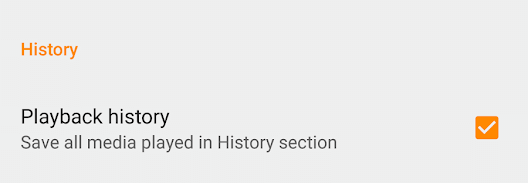
If you check it, you will find the History sub-menu under ☰ Menu. Tap on it to access your playback history.
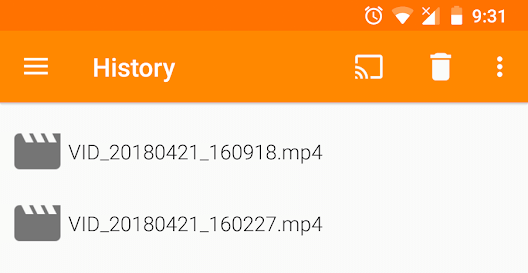
If the checkbox is not checked then you won’t see this item on your menu.
Clearing Playback History
You might want to enable the saving of all the media played in the history section but you might want to clear the current collection in it. There might be private videos or something that you want to be gone from the section. This can be done without disabling the entire option. All you need to do is follow these steps:
- Tap on the ☰ Menu
- Go to Settings
- Scroll down and click the last option Advanced
- Tap on Clear playback history
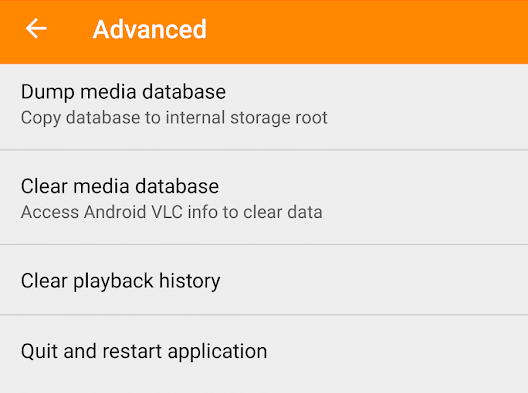
- Confirm your action by hitting OK
Everything in your history will be cleared.
If you want to go a little bit deeper then right above the option mentioned in the steps before, you will find Clear media database. This will redirect you to Android’s App info. From there, you can change the Storage options. Clear data or Clear cache are the two important options in there. Using those, you can clear everything VLC has stored in the system. That means, all the media database will be gone if you clear cache and data.
The final related option is the Dump media database. It is present on the same page i.e. ☰ Menu > Settings > Advanced. The option will copy the database to your internal storage root.
Annoyingly vlc (on Android at least) doesn’t clear the resume playback value when you clear the history. So even though you can clear the last 10 files you played it is always possible to see the file name of the very last file played by tapping resume playback. Seems like an oversight.
How come each video I play in HD has varying video quality? I am using a windows laptop and the VLC player. It is very difficult to fix the quality-either too dark, bad color quality, poor resolution, etc.